Androidで電源の状態変更をリアルタイムに取得します。
【手順1】
1.「Androidプロジェクトの作成・実行方法(バージョン別一覧)」のAndroidプロジェクトの作成手順で、「AndroidSample46-003-BatteryActionChanged」といプロジェクトを作成。
※プロジェクトの設定は以下の通り。
※他の項目は任意。
| 項目名 | 項目に設定する値 |
| アプリケーション名(Application Name) | com.example.androidsample46_003 |
| プロジェクト名(Project Name) | AndroidSample46-003-BatteryActionChanged |
| パッケージ名(Package Name) | com.example.androidsample46_003 |
| Build SDK | API 8 |
| Minimum Required SDK | API 8 |
【手順2】
1.「AndroidManifest.xml」は以下の通り。
<manifest xmlns:android="http://schemas.android.com/apk/res/android"
package="com.example.androidsample46_003"
android:versionCode="1"
android:versionName="1.0" >
<uses-sdk
android:minSdkVersion="8"
android:targetSdkVersion="8" />
<application
android:icon="@drawable/ic_launcher"
android:label="@string/app_name"
android:theme="@style/AppTheme" >
<activity
android:name="com.example.androidsample46_003.MainActivity"
android:label="@string/title_activity_main" >
<intent-filter>
<action android:name="android.intent.action.MAIN" />
<category android:name="android.intent.category.LAUNCHER" />
</intent-filter>
</activity>
</application>
</manifest>
2.「Ctrl+Shift+F」を押し、コードをフォーマッティング。3.「Ctrl+S」を押し、ファイルを保存。
【手順3】
1.「res/layout/activity_main.xml」は以下の通り。
<LinearLayout xmlns:android="http://schemas.android.com/apk/res/android"
android:layout_width="match_parent"
android:layout_height="match_parent"
android:orientation="vertical" >
<TextView
android:id="@+id/text"
android:layout_width="wrap_content"
android:layout_height="wrap_content" />
</LinearLayout>
2.「Ctrl+Shift+F」を押し、コードをフォーマッティング。3.「Ctrl+S」を押し、ファイルを保存。
【手順4】
1.「src/com/example/androidsample46_003/MainActivity.java」は以下の通り。
package com.example.androidsample46_003;
import android.app.Activity;
import android.content.BroadcastReceiver;
import android.content.Context;
import android.content.Intent;
import android.content.IntentFilter;
import android.os.BatteryManager;
import android.os.Bundle;
import android.widget.TextView;
public class MainActivity extends Activity {
@Override
public void onCreate(Bundle savedInstanceState) {
super.onCreate(savedInstanceState);
setContentView(R.layout.activity_main);
}
@Override
protected void onResume() {
super.onResume();
IntentFilter filter = new IntentFilter();
filter.addAction(Intent.ACTION_BATTERY_CHANGED);
registerReceiver(broadcastReceiver, filter);
}
@Override
protected void onPause() {
super.onPause();
unregisterReceiver(broadcastReceiver);
}
private BroadcastReceiver broadcastReceiver = new BroadcastReceiver() {
@Override
public void onReceive(Context context, Intent intent) {
if (intent.getAction().equals(Intent.ACTION_BATTERY_CHANGED)) {
StringBuilder sb = new StringBuilder();
boolean present = intent.getBooleanExtra(BatteryManager.EXTRA_PRESENT, false);
if (present) {
sb.append("バッテリーが存在する?=YES");
} else {
sb.append("バッテリーが存在する?=NO");
}
sb.append("\n");
int scale = intent.getIntExtra(BatteryManager.EXTRA_SCALE, -1);
sb.append("最大バッテリーレベル=" + scale);
sb.append("\n");
int level = intent.getIntExtra(BatteryManager.EXTRA_LEVEL, -1);
sb.append("現在バッテリーレベル=" + level);
sb.append("\n");
String technology = intent.getStringExtra(BatteryManager.EXTRA_TECHNOLOGY);
sb.append("テクノロジ=" + technology);
sb.append("\n");
int temperature = intent.getIntExtra(BatteryManager.EXTRA_TEMPERATURE, -1);
sb.append("バッテリー温度=" + temperature);
sb.append("\n");
int voltage = intent.getIntExtra(BatteryManager.EXTRA_VOLTAGE, -1);
sb.append("現在電圧=" + voltage);
sb.append("\n\n");
int health = intent.getIntExtra(BatteryManager.EXTRA_HEALTH, -1);
sb.append("バッテリー状態=" + health);
sb.append("\n");
if (health == BatteryManager.BATTERY_HEALTH_DEAD) {
sb.append(" 死亡?=YES");
} else {
sb.append(" 死亡?=NO");
}
sb.append("\n");
if (health == BatteryManager.BATTERY_HEALTH_GOOD) {
sb.append(" 良い?=YES");
} else {
sb.append(" 良い?=NO");
}
sb.append("\n");
if (health == BatteryManager.BATTERY_HEALTH_OVERHEAT) {
sb.append(" オーバーヒート?=YES");
} else {
sb.append(" オーバーヒート?=NO");
}
sb.append("\n");
if (health == BatteryManager.BATTERY_HEALTH_OVER_VOLTAGE) {
sb.append(" 電圧オーバー?=YES");
} else {
sb.append(" 電圧オーバー?=NO");
}
sb.append("\n");
if (health == BatteryManager.BATTERY_HEALTH_UNKNOWN) {
sb.append(" 不明?=YES");
} else {
sb.append(" 不明?=NO");
}
sb.append("\n");
if (health == BatteryManager.BATTERY_HEALTH_UNSPECIFIED_FAILURE) {
sb.append(" 不明な失敗?=YES");
} else {
sb.append(" 不明な失敗?=NO");
}
sb.append("\n\n");
int status = intent.getIntExtra(BatteryManager.EXTRA_STATUS, -1);
sb.append("バッテリーステータス=" + status);
sb.append("\n");
if (status == BatteryManager.BATTERY_STATUS_CHARGING) {
sb.append(" 充電中?=YES");
} else {
sb.append(" 充電中?=NO");
}
sb.append("\n");
if (status == BatteryManager.BATTERY_STATUS_DISCHARGING) {
sb.append(" 放電中?=YES");
} else {
sb.append(" 放電中?=NO");
}
sb.append("\n");
if (status == BatteryManager.BATTERY_STATUS_FULL) {
sb.append(" 電池100%?=YES");
} else {
sb.append(" 電池100%?=NO");
}
sb.append("\n");
if (status == BatteryManager.BATTERY_STATUS_UNKNOWN) {
sb.append(" 不明?=YES");
} else {
sb.append(" 不明?=NO");
}
sb.append("\n\n");
int plugged = intent.getIntExtra(BatteryManager.EXTRA_PLUGGED, -1);
sb.append("接続=" + plugged);
sb.append("\n");
if (plugged == BatteryManager.BATTERY_PLUGGED_USB) {
sb.append(" USB接続?=YES");
} else {
sb.append(" USB接続?=NO");
}
sb.append("\n");
if (plugged == BatteryManager.BATTERY_PLUGGED_AC) {
sb.append(" 電源接続?=YES");
} else {
sb.append(" 電源接続?=NO");
}
sb.append("\n");
((TextView) findViewById(R.id.text)).setText(sb);
}
}
};
}
2.「Ctrl+Shift+F」を押し、コードをフォーマッティング。3.「Ctrl+S」を押し、ファイルを保存。
【手順5】
1.「Androidプロジェクトの作成・実行方法(バージョン別一覧)」のAndroidプロジェクトの実行手順で、実行。
【手順6】
1.以下の様に表示されれば成功です。
↓microUSBで接続した状態。
↓microUSBを抜いた状態。
以上です。

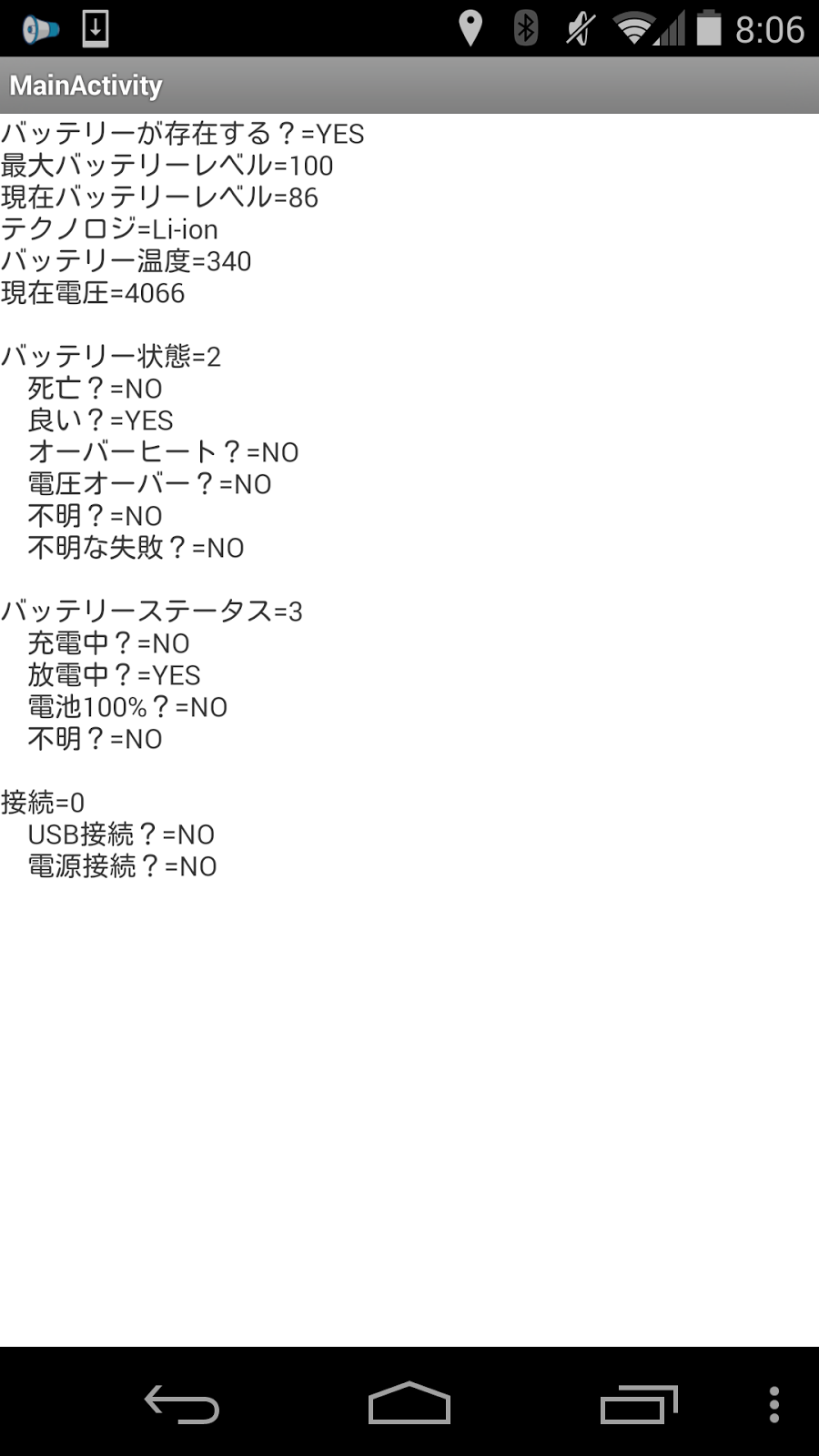
0 件のコメント:
コメントを投稿
注: コメントを投稿できるのは、このブログのメンバーだけです。