iText2.1.7のライブラリを使用し、PDFでレイヤを使用し印刷しないレイヤを持つPDFを作成する。
【手順】
1.「Javaプロジェクトの作成方法」の手順で、「iTextSample009-LayerNoPrint」といプロジェクトを作成。
2.「itext-2.1.7.jarをライブラリに設定する方法」の手順で、プロジェクトに「itext-2.1.7.jar」のライブラリを追加。
3.「Javaクラスファイルの作成方法」の手順で、「Main」というクラスを作成。
4.「Main.java」を以下の様に入力。
import java.io.FileOutputStream;
import java.io.IOException;
import com.lowagie.text.Document;
import com.lowagie.text.DocumentException;
import com.lowagie.text.Element;
import com.lowagie.text.Image;
import com.lowagie.text.PageSize;
import com.lowagie.text.Phrase;
import com.lowagie.text.pdf.ColumnText;
import com.lowagie.text.pdf.PdfContentByte;
import com.lowagie.text.pdf.PdfLayer;
import com.lowagie.text.pdf.PdfWriter;
public class Main {
public static final String OUTPUT_FILE_NAME = "LayerNoPrint.pdf";
public static final String IMAGE = "HelloImage.jpg";
public static void main(String[] args) throws DocumentException,
IOException {
Document document = new Document(PageSize.A3.rotate());
PdfWriter writer = PdfWriter.getInstance(document,
new FileOutputStream(OUTPUT_FILE_NAME));
writer.setViewerPreferences(PdfWriter.PageModeUseOC);
document.open();
PdfContentByte cb = writer.getDirectContent();
PdfLayer layer1 = new PdfLayer("Layer1 Sample", writer);
layer1.setPrint("", false);
Image img = Image.getInstance(IMAGE);
img.setLayer(layer1);
img.setAbsolutePosition(50, 50);
cb.addImage(img);
PdfLayer layer2 = new PdfLayer("Layer2 Sample", writer);
Phrase phrase = new Phrase("Layer 2");
cb.beginLayer(layer2);
ColumnText.showTextAligned(cb, Element.ALIGN_LEFT, phrase, 100, 100, 0f);
cb.endLayer();
document.close();
}
}
5.「Ctrl+Shift+O」を押し、パッケージのインポート文を補完。6.「Ctrl+Shift+F」を押し、ソースコードをフォーマッティング。
7.「HelloImage.jpg」をコピーし、「iTextSample009-LayerNoPrint」上で「Ctrl+V」で貼り付け。
8.「Javaプロジェクトの実行方法」の手順で、「Main.java」を実行。
9.コンソールにエラーが出力されていないか確認。
(※コンソールが表示されていない場合は、「コンソール・ビューの表示方法」を確認)
10.「リフレッシュ(ローカルファイルとの同期)の方法」の手順で、プロジェクトをリフレッシュ。
11.「iTextSample009-LayerNoPrint/LayerNoPrint.pdf」が作成されています。
12.「iTextSample009-LayerNoPrint/LayerNoPrint.pdf」をダブルクリック。
13.「LayerNoPrint.pdf」が以下の様に開けます。
14.「印刷」ボタンをクリック。

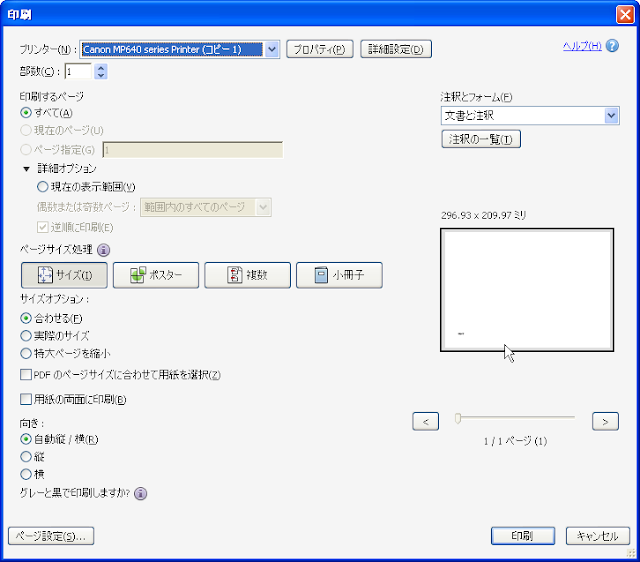
0 件のコメント:
コメントを投稿
注: コメントを投稿できるのは、このブログのメンバーだけです。